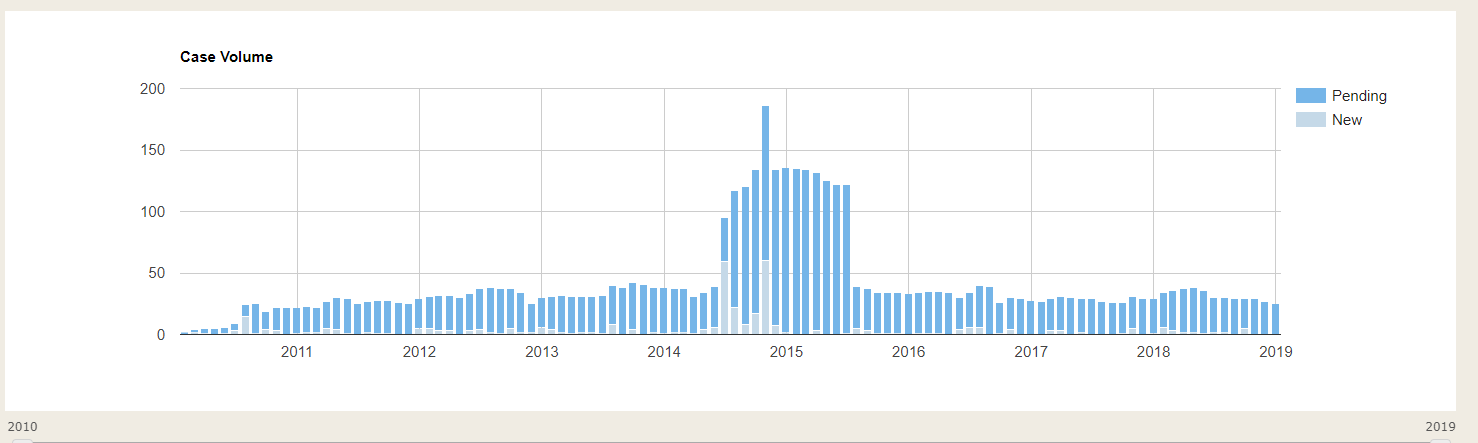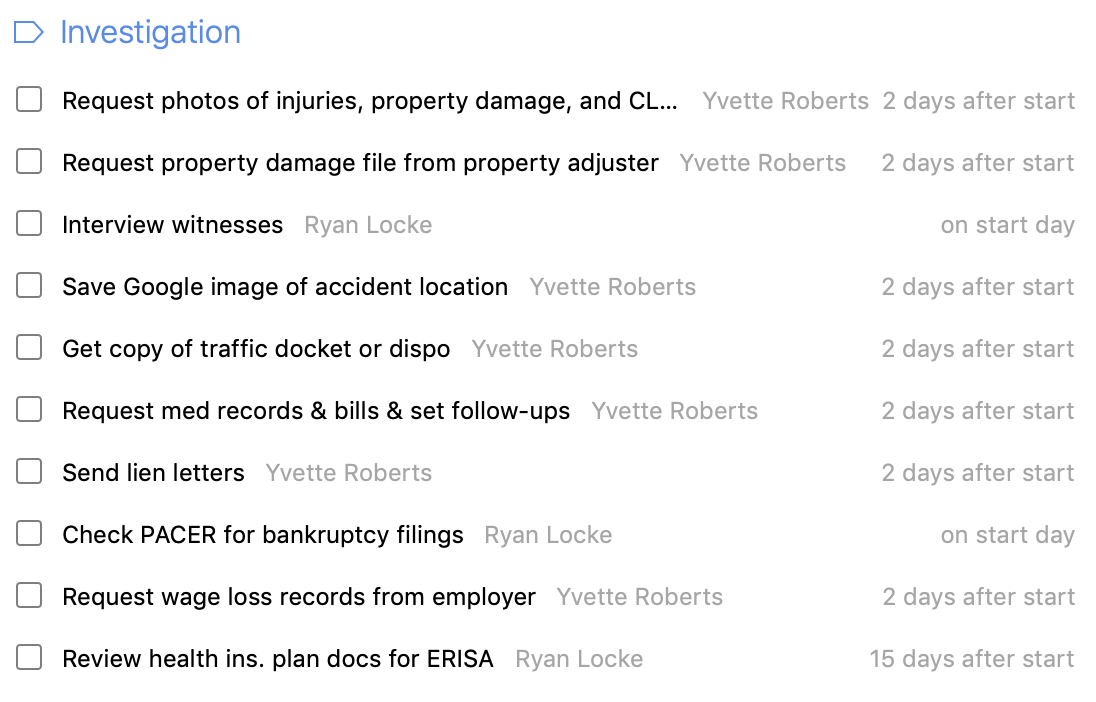Empowering Clients: Legal Insights from Ryan Locke
Understanding legal processes can be daunting, but it's essential for feeling truly empowered as a client. Ryan Locke, a seasoned legal expert, offers insights that simplify complex legal matters, making them accessible and easier to manage. This blog delves into some of these insights, providing you with the tools needed to navigate the legal landscape confidently.
Decoding Legal Jargon: Making Sense of Complex Terms
Legal terminology can often feel like its own language. Ryan Locke emphasizes breaking down these terms to make the legal process more accessible. By understanding what these words mean, clients can better grasp the implications of their cases and engage more effectively with their legal team.
Imagine walking into a room where everyone is speaking a language you don't understand. That's how many clients feel when confronted with legal jargon. Words like 'amicus curiae' and 'habeas corpus' might as well be Greek. However, Ryan Locke advocates for a clearer communication strategy, where understanding the nuances of these terms can actually alter the course of your case. The goal is not just to demystify these terms, but to empower clients to use this knowledge. Being able to pinpoint exactly what terms like 'subpoena' or 'jurisdiction' mean gives clients a newfound control over their legal destinies.
Client-Centered Advocacy: Prioritizing Your Needs
A key aspect of Ryan Locke's approach to legal practice is putting the client's needs first. He believes in crafting strategies that are aligned with the goals and priorities of those he represents. This client-centered focus ensures that individuals feel heard and that their unique situations are addressed effectively.
Ryan Locke understands that each client is unique, with distinct needs and aspirations. He emphasizes the importance of listening to clients' stories—from their challenges to their desired outcomes—to tailor a legal strategy that fits like a glove. Customized legal plans are vital because they consider not just the surface issues, but the underlying needs and emotional landscape that clients navigate. Ryan's method ensures that no voice is lost in the clamor of legal procedures, prioritizing the personalization of each case to represent the true vision of what the client aims to achieve.
Navigating the Courtroom: What to Expect
Stepping into a courtroom can be intimidating. Ryan Locke demystifies the process by explaining what clients can expect during a court case. From the roles of different participants to the sequence of events, having this knowledge helps clients feel more at ease and prepared for their day in court.
It's easy to feel overwhelmed by the atmosphere of a courtroom, but with the right preparation, this need not be the case. Ryan Locke ensures his clients understand each phase of a trial—from opening statements to deliberations. Familiarizing oneself with the courtroom environment can dramatically decrease anxiety and increase a client's active participation and confidence. Understanding the structure and flow of court proceedings allows clients to focus less on intimidation and more on presenting their cases comprehensively.
Finding the Right Legal Partner: What to Look For
Choosing the right legal representation is crucial. Ryan Locke advises on the key qualities to look for in a lawyer or legal team. This includes communication skills, experience, and a genuine understanding of the client's perspective. The right partnership can make a significant difference in the outcome of a case.
The journey to finding a suitable legal partner is often dotted with uncertainties. Ryan Locke offers invaluable advice on what to consider—emphasizing trust, transparency, and the ability to foster an open dialogue. A great attorney-client relationship thrives on the lawyer’s willingness to listen and adapt, ensuring the client's comfort and confidence are prioritized. Locke advocates for potential clients to engage in initial consultations and ask pointed questions regarding experience, methodologies, and case strategies.
Beyond credentials, the right legal partner resonates with you on a personal level. They should not only be highly competent but should also make you feel valued. Ryan Locke stresses that compatibility can often be the deciding factor between an empowering legal experience and an unwanted struggle. The detailed attention to client ease highlights the importance of personalization within legal relationships, with Locke urging clients to choose representatives who resonate with their values and who can be trusted to handle the nuances of their lives with skill and care.
Wrapping Up: Your Journey to Empowerment
Ryan Locke's insights reveal the importance of understanding legal processes and advocating for oneself as a client. By breaking down complex legal jargon into digestible advice, Ryan empowers his clients to engage fully with their legal matters. As you continue your legal journey, remember that knowledge is power—and with the right guidance, you can confidently approach any legal challenge.
How Is Compensation Determined in a Personal Injury Case?
In a personal injury case, understanding how compensation is determined can feel overwhelming. We're here to break it down for you in simple terms so you know what to expect.
Understanding Personal Injury Compensation
Personal injury compensation generally aims to cover the financial losses and emotional distress you’ve experienced due to the injury. Let's explore the basics.
When pursuing a personal injury claim, it's crucial to understand the specific factors that influence the value of your case. Often, compensation is awarded to cover medical expenses, property damage, and lost wages. In addition, you might also be entitled to damages for emotional suffering and loss of enjoyment if proven applicable. The aim is comprehensive support during your recovery.
Determining compensation involves evaluating both economic and non-economic losses. Economic damages can be straightforward, encompassing areas like damage to your vehicle or lost wages due to time off work. However, non-economic losses, such as pain and suffering, require a deeper look. Pain and suffering often involve complex calculations and rely heavily on legal expertise to quantify fairly.
Medical Expenses and Treatment Costs
Medical bills, ongoing treatment costs, and any necessary rehabilitation are major elements of compensation. These costs are readily quantifiable and form a significant part of your claim.
Medical expenses aren't just what you’ve incurred so far, but also future costs if your treatment will continue. For instance, if your injury requires prolonged therapy or future surgeries, these should be factored into your claim. Understanding your full medical needs is critical to building an effective compensation case.
Making sense of how insurance coverage will pay for your medical bills is essential. Your personal injury attorney can help optimize your claims, ensuring you maximize the compensation all facets of your health issues.
Lost Wages and Future Earnings
If your injury has kept you from working, you might be compensated for lost wages. Potential future earnings might also be considered if the injury impacts your ability to work long-term.
Lost wages cover the salary you could not earn because of your injury. Proving this involves documenting the time lost and demonstrating its direct connection to your accident. Your compensation claim should aim to recuperate these financial setbacks fully.
The potential for future loss of earnings can complicate personal injury cases. If your injuries prevent you from returning to your previous employment or earning potential, your compensation must reflect these long-term changes. Careful analysis and expert testimony may be necessary to establish credible estimates of future loss.
Pain and Suffering
Beyond tangible expenses, compensation often includes a figure for pain and suffering, which can vary greatly depending on the case specifics.
Quantifying pain and suffering can be complex. It encompasses both physical pain and emotional distress resulting from an injury. These non-economic damages often require detailed narrative and testimony to ensure they are accurately represented in your compensation.
Typically, calculating these damages involves meticulous documentation and may rely on subjective measures like the impact on your quality of life. Your attorney can guide you through what evidence is needed and the most strategic ways to present it.
Understanding your rights when claiming for pain and suffering can significantly affect the final compensation amount. It's wise to consult with experts familiar with cases similar to yours, ensuring the claim properly reflects your lived experience.
Other Factors Influencing Compensation
Factors like the severity of the injury, liability, and even the skill of your legal representation can all influence the final compensation amount.
Your role in the accident can also affect your claim significantly. In Georgia, as explained in our article on comparative fault laws, if you're found more than 50% at fault, it could impact your ability to claim.
Your choice of legal assistance can influence both the negotiation and outcome of your case. An experienced attorney will understand nuances in the law and can tailor strategies for optimizing your compensation claim, crucial when pursuing fair settlements.
Finally, each personal injury case is unique. The presence of additional factors such as punitive damages or the failure of the responsible party to accept liability may require specific legal strategies to navigate successfully.
Conclusion: Navigating Compensation in Personal Injury
The compensation in a personal injury case hinges on several factors, from medical expenses to future impacts on your life. By understanding these components, you can better navigate the claims process. For further guidance and personalized assistance, visit the Locke Law Firm.
When Is It Time to Contact an Accident Attorney?
Experiencing an accident can be overwhelming, and knowing when to seek legal help is crucial. This guide will help you identify the key moments when reaching out to an accident attorney is necessary.
Evaluate the Severity of Your Injuries
If you've sustained serious injuries from an accident, it's definitely time to contact an accident attorney. They can help ensure you receive the proper compensation for medical expenses and recovery.
Injuries can range from minor cuts and bruises to life-threatening conditions. If you find yourself facing prolonged medical treatment or a significant impact on your quality of life, seeking legal assistance becomes imperative. An attorney can guide you through the complexities of securing the rightful compensation for your injuries.
Even if your injuries seem minor at first, they might develop into more serious conditions over time. Consulting with an accident attorney early on means you have a professional evaluating your case from the start, ensuring your medical and legal needs are addressed comprehensively.
Determine Fault and Liability
If there's any uncertainty about who is at fault, an accident attorney can help clarify liability and gather evidence to support your claims.
Accidents can often present a muddled picture of liability, especially when multiple parties are involved. In such scenarios, an accident attorney becomes essential. They're equipped to investigate thoroughly, analyze police reports, interview witnesses, and potentially reconstruct the accident scene to establish the facts clearly.
Understanding who truly is at fault can be the linchpin in a successful claim. With their specialized knowledge, accident attorneys can sift through legal jargon and complex statutes, translating them into actionable advice that aligns with your best interests.
Assess the Complexity of the Case
Complex cases involving multiple parties or significant property damage often require the expertise of an accident attorney to navigate and negotiate.
When accidents involve high stakes—like significant emotional trauma or extensive property damage—legal representation ensures that you are equipped to handle potential courtroom scenarios confidently. An accident attorney can help you manage expectations and develop strategies to maximize your outcomes.
Multi-party cases and those involving substantial financial claims are notorious for their intricacy. Here, an attorney’s role isn't just beneficial; it's pivotal. They can help determine the degree of fault and ensure every involved party is held accountable, which is crucial in ensuring fair compensation.
Navigate Insurance Challenges
Dealing with insurance companies can be daunting. An accident attorney can handle negotiations and ensure that you’re not settling for less than what you deserve.
Insurance adjusters are trained to protect their companies' interests, often leading them to offer settlements far below what you may be entitled to. An accident attorney can act as your advocate, negotiating more favorable terms and refusing unjust appraisal of your damages.
You may encounter complex policy details when filing claims, which can create additional stress at an already challenging time. Legal professionals have the insight needed to cut through the red tape, ensuring your claims are handled swiftly and fairly.
Understand Legal Deadlines
Accident claims come with specific deadlines. An attorney will ensure that you meet all necessary timelines to protect your rights to compensation.
Many jurisdictions have a statute of limitations governing the timeframe in which you can file an accident claim. Missing this window can result in losing your right to pursue compensation completely. An accident attorney will keep track of these deadlines, safeguarding your opportunity to seek justice.
Navigating the legal mechanisms post-accident can be overwhelming, but it's essential to respect deadlines to protect your claim. An attorney can streamline this process for you, ensuring every document is filed on time and all legal requirements are met.
Final Thoughts on Seeking Legal Guidance
Knowing when to contact an accident attorney can make a significant difference in your case and recovery. Don't hesitate to seek professional advice to safeguard your rights and secure the compensation you deserve.
How Can an Injury Attorney Help Me?
Navigating the aftermath of an accident can be overwhelming. Whether you're dealing with medical bills, insurance companies, or the emotional impact of the incident, an injury attorney can be your guide. Let's explore how these legal experts can provide crucial support at every step.
Understanding Your Rights After an Accident
An injury attorney can explain your legal rights and options, ensuring you're informed and empowered to make decisions about your case. They will help you understand what you're entitled to and the best course of action moving forward.
Knowing your rights is the first step towards recovery. After an accident, it’s crucial to understand the nuances of your legal position. Attorneys can clarify complex legal jargon and demystify the process of claims and compensations, enabling you to make informed choices. This understanding not only empowers you but also ensures that you are not shortchanged in settlements or negotiations.
Thorough Investigation of Your Case
Attorneys have the resources to conduct a comprehensive investigation into your incident. They'll gather evidence, interview witnesses, and work with experts to build a strong case on your behalf, enhancing your chances of success.
A robust investigation often involves piecing together evidence that might be overlooked. This includes analyzing police reports, medical records, and even traffic camera footage. By meticulously reviewing these documents, attorneys can identify potential discrepancies or liabilities, providing a clearer picture of the incident. Such diligence can significantly bolster your case, ensuring that all aspects are thoroughly covered.
Navigating the Legal Process with Ease
Legal proceedings can be complex and time-consuming. An experienced injury attorney will manage all legal aspects of your claim, from filing paperwork to court representation, ensuring procedures are followed correctly and efficiently.
The legal process after an accident is a labyrinth of forms and deadlines. An injury attorney acts as your guide through this maze, ensuring that each step is taken timely and accurately. This assistance not only prevents common procedural errors but also alleviates the stress of legalese, allowing you to focus on recovery. With their expertise, you can avoid pitfalls that may otherwise delay or derail your claim.
Moreover, they can represent you in court with confidence, should your case require litigation. Courtrooms can be daunting, but with an attorney by your side, you're granted the peace of mind that your case is in capable hands. They understand courtroom strategies and can leverage legal precedents to argue effectively on your behalf.
Skillful Negotiation for Fair Compensation
Insurance companies often aim to settle claims for less than they are worth. An attorney can negotiate on your behalf, using their knowledge and experience to secure a settlement that accurately reflects the extent of your injuries and losses.
Negotiating with insurance companies can feel like an uphill battle. These companies have their own legal teams, determined to minimize payouts. An injury attorney balances the scales, adeptly negotiating to ensure that every medical bill, loss of income, and other related damages are factored in. Their goal is to secure a settlement that doesn’t just meet immediate needs but also accounts for future expenses and impacts.
Offering Emotional Support and Guidance
Beyond legal assistance, an injury attorney provides emotional support, guiding you through a challenging time with empathy and understanding. They’re there to answer questions, alleviate concerns, and provide reassurance as you navigate the aftermath of your accident.
The aftermath of an accident can take a significant emotional toll. Dealing with physical injuries, financial uncertainties, and the trauma of the event itself can be overwhelming. An injury attorney offers more than just legal counsel—they provide a compassionate ear and personalized guidance during this recovery journey. Their understanding and expertise can offer solace and assurance, reminding you that you are not facing this struggle alone.
How Is Compensation Determined in a Personal Injury Case?
In a personal injury case, understanding how compensation is determined can feel overwhelming. We're here to break it down for you in simple terms so you know what to expect.
Understanding Personal Injury Compensation
Personal injury compensation generally aims to cover the financial losses and emotional distress you’ve experienced due to the injury. Let's explore the basics.
When pursuing a personal injury claim, it's crucial to understand the specific factors that influence the value of your case. Often, compensation is awarded to cover medical expenses, property damage, and lost wages. In addition, you might also be entitled to damages for emotional suffering and loss of enjoyment if proven applicable. The aim is comprehensive support during your recovery.
Determining compensation involves evaluating both economic and non-economic losses. Economic damages can be straightforward, encompassing areas like damage to your vehicle or lost wages due to time off work. However, non-economic losses, such as pain and suffering, require a deeper look. Pain and suffering often involve complex calculations and rely heavily on legal expertise to quantify fairly.
Medical Expenses and Treatment Costs
Medical bills, ongoing treatment costs, and any necessary rehabilitation are major elements of compensation. These costs are readily quantifiable and form a significant part of your claim.
Medical expenses aren't just what you’ve incurred so far, but also future costs if your treatment will continue. For instance, if your injury requires prolonged therapy or future surgeries, these should be factored into your claim. Understanding your full medical needs is critical to building an effective compensation case.
Making sense of how insurance coverage will pay for your medical bills is essential. Your personal injury attorney can help optimize your claims, ensuring you maximize the compensation all facets of your health issues.
Lost Wages and Future Earnings
If your injury has kept you from working, you might be compensated for lost wages. Potential future earnings might also be considered if the injury impacts your ability to work long-term.
Lost wages cover the salary you could not earn because of your injury. Proving this involves documenting the time lost and demonstrating its direct connection to your accident. Your compensation claim should aim to recuperate these financial setbacks fully.
The potential for future loss of earnings can complicate personal injury cases. If your injuries prevent you from returning to your previous employment or earning potential, your compensation must reflect these long-term changes. Careful analysis and expert testimony may be necessary to establish credible estimates of future loss.
Pain and Suffering
Beyond tangible expenses, compensation often includes a figure for pain and suffering, which can vary greatly depending on the case specifics.
Quantifying pain and suffering can be complex. It encompasses both physical pain and emotional distress resulting from an injury. These non-economic damages often require detailed narrative and testimony to ensure they are accurately represented in your compensation.
Typically, calculating these damages involves meticulous documentation and may rely on subjective measures like the impact on your quality of life. Your attorney can guide you through what evidence is needed and the most strategic ways to present it.
Understanding your rights when claiming for pain and suffering can significantly affect the final compensation amount. It's wise to consult with experts familiar with cases similar to yours, ensuring the claim properly reflects your lived experience.
Other Factors Influencing Compensation
Factors like the severity of the injury, liability, and even the skill of your legal representation can all influence the final compensation amount.
Your role in the accident can also affect your claim significantly. In Georgia, as explained in our article on comparative fault laws, if you're found more than 50% at fault, it could impact your ability to claim.
Your choice of legal assistance can influence both the negotiation and outcome of your case. An experienced attorney will understand nuances in the law and can tailor strategies for optimizing your compensation claim, crucial when pursuing fair settlements.
Finally, each personal injury case is unique. The presence of additional factors such as punitive damages or the failure of the responsible party to accept liability may require specific legal strategies to navigate successfully.
Conclusion: Navigating Compensation in Personal Injury
The compensation in a personal injury case hinges on several factors, from medical expenses to future impacts on your life. By understanding these components, you can better navigate the claims process. For further guidance and personalized assistance, visit the Locke Law Firm.
7 Crucial Steps for Building a Strong Case with Your Car Wreck Lawyer
Dealing with the aftermath of a car wreck can be incredibly overwhelming. Hiring a car wreck lawyer can help you navigate the legal complexities. Here’s how to build a strong case together.
1. Immediate Steps After the Accident
Ensure everyone's safety and contact emergency services immediately. Gathering initial evidence at the scene can be vital for your case later on.
In the aftermath of an accident, clarity can be hard to find. Yet, acting promptly can lay the foundation for a solid case. Start by documenting every detail you can observe. Use your phone to take comprehensive photos of the scene—from every angle—capturing vehicle damages, road conditions, and any traffic signals or signs. Even a quick note about the time, date, and weather can serve as valuable pieces of the puzzle when piecing together what happened. Moreover, do not hesitate to collect contact information from other involved parties and witnesses. These details can be instrumental in validating your claims later. Remember, clarity in this chaos comes from gathering and preserving every snippet of information, no matter how small it may seem.
2. Documenting the Scene and Gathering Evidence
Take photos, write notes, and collect witness statements if possible. These details lay the groundwork for building your case.
Delve deeper into the process of gathering evidence that supports your narrative. The importance of photographs cannot be overstated—they are time capsules of the accident, capturing evidence that might later be altered or vanish entirely. But photos aren’t your only allies in documenting the truth. A detailed note about each party's behavior immediately after the accident can reveal crucial facets of the event. Did anyone apologize or acknowledge they were at fault? Such admissions, though informal, can play a significant role in unfolding the incident timeline. As you engage with the witnesses, view their statements as independent scribes of the event. Their observations might help validate claims you make later.
Beyond the visual and verbal documentation, there's another layer: official reports. Once law enforcement arrives, cooperate fully while ensuring to obtain the officer’s badge number and contact details for future follow-ups. The resulting police report can serve as a neutral corroboration of your side of the story, which can be critical if and when discrepancies arise. Such documentation is your shield; it safeguards your ability to address disputes or exaggerations brought forth by other parties. Without it, even the most just arguments might falter. As outlined in the 3 Most Crucial Pieces of Evidence, accumulating as much accurate information as possible sets a firm foundation.
3. Getting Medical Attention
Prioritizing your health is crucial. Obtaining medical reports not only aids your recovery but also serves as critical evidence.
Ignoring what seems like minor injuries can be a serious mistake. Many injuries from car accidents do not manifest immediately and can have long-term consequences. Seeing a doctor promptly ensures that injuries are documented as soon as possible—and ties them directly to the accident. This medical paper trail can be pivotal for compensation claims since insurers might argue that untreated injuries are unrelated or exaggerated. Document every visit, all diagnoses, treatments, and prognosis as they stand testament to the pain and limitations you've endured. As noted, a medical expert's opinion can significantly bolster your case by providing a prognosis that justifies your claim for future medical costs and suffering.
The prompt care of health professionals ensures you're on a quicker path to recovery and enables you to focus on rebuilding your life post-accident—physically, emotionally, and legally. Understanding the depth of non-visible injuries, such as psychological trauma, is just as crucial. A medical professional can help quantify the extent of these damages in terms of lifestyle impact, aligning with a broader range of compensation channels. Over time, this step might echo as a vital turn-point from the harrowing aftermath of an accident towards a structured, reasoned journey to recovery and justice.
4. Understanding Your Legal Rights
Discuss your rights with your car wreck lawyer to gain a comprehensive understanding of your legal standing and what you can claim.
Legal rights following an accident are not always clear-cut and can vary significantly from one situation to another. You might assume others will naturally adhere to what seems fair, but the law is often more about specifics and nuances. Understanding the intricacies of your case can help in finding the appropriate legal avenues to explore. For instance, many overlook the statute of limitations which may render an otherwise strong case impotent if too much time elapses before initiating legal proceedings. Make an informed plan of action with your lawyer to avoid such pitfalls. For more insights on the legal journey ahead, check out important things to know before filing a claim.
5. Communicating Effectively with Your Lawyer
Keep an open line of communication. Sharing all relevant information and updates ensures your lawyer can represent you effectively.
Transparency is your ally. Your car wreck lawyer relies on your full disclosure to strategize effectively. That means more than just relaying facts—it means sharing every small incident that might seem irrelevant at first but could turn pivotal. Without comprehensive knowledge of your accident, your lawyer might face unexpected challenges from the opposing side. Regular updates about progressing medical conditions or new bills that arise can help in managing expectations and ensuring your lawyer's advocacy is as robust as possible. The dialogue between you and your lawyer is not merely an exchange; it's the foundation of your collaboration towards a common goal: a fair and just outcome.
6. Negotiating with Insurance Companies
Insurance companies can be challenging. With your lawyer's guidance, plan a strategy that addresses their tactics to reach a favorable settlement.
Navigating the waters of negotiation with insurance companies can be a minefield without proper preparation. Insurance adjusters are trained to minimize payouts—making it essential to present your case as forceful and well-structured. This is where your lawyer makes a significant impact. Their negotiating expertise and understanding of insurance dynamics can help in counteracting low settlements or outright claim denials. With a strategy in place, your quest transitions from a personal journey into a tactical operation grounded in evidence-backed claims and a legally sound interpretation of your losses.
Whether it's mounting pressure for quick settlements, or leveraging prejudiced assumptions about your case's viability, insurance companies may bank on individuals not challenging their offers. But underestimating the calculated steps of a well-prepared legal advocate could be their shortcoming. To maximize your foresight in insurance deals, it's crucial to remain informed about critical factors in personal injury claims. This ensures your interests aren’t just protected but presented with the authority and persistence required to secure rightful compensation.
7. Preparing for a Possible Trial
While many cases settle out of court, being prepared for trial strengthens your position. Discussing potential scenarios with your lawyer is key.
Trial preparation not only cements your case but also signals a clear message of intention to all parties involved, potentially prompting more favorable settlement offers. The trial process demands an in-depth understanding of the legal environment and precedents. While embracing this prospect might be daunting, view it as an opportunity to amplify your position, exploring every detail with your attorney so that even an unlikely trial scenario doesn't catch you unprepared. Discuss evidence presentation, anticipate the defense's arguments, and partake in mock trials if possible. These experiences refine your approach, ensuring you're ready to confront court proceedings with confidence.
Moreover, preparing for trial equips you with insights broadening beyond your immediate case. It gives you the freedom to explore the full breadth of compensatory benefits you might pursue—benefits that may have appeared unattainable in direct negotiations. Working with your attorney on this journey facilitates readiness for sudden turns and opens channels for robust advocacy that remains resolute under scrutiny.
How Does a Negligence Lawyer Prove Fault in a Car Accident?
Car accidents can be overwhelming, and determining who is at fault is crucial, especially when it leads to injuries and damages. Negligence lawyers play a vital role in navigating this process to ensure justice for those affected. In this blog, we'll delve into how negligence lawyers prove fault in car accident cases.
Gathering Evidence at the Scene
The first step in proving fault is collecting evidence right from the accident scene. This includes photos, videos, eyewitness accounts, and police reports, all of which serve as crucial pieces of the puzzle.
It's pivotal for those involved in a car accident to document everything at the scene. Preserve the evidence because these initial steps can significantly impact the outcome of any legal proceedings. Negligence lawyers rely on this foundational evidence to build a compelling case about how the accident unfolded.
A comprehensive collection of evidence often incorporates technology, employing digital tools to capture high-quality images and measurements of the accident scene. Such detailed documentation aids negligence lawyers in visualizing the incident path and identifying vital clues.
Analyzing Traffic Laws and Regulations
Negligence lawyers must have a thorough understanding of traffic laws to ascertain how they apply to the accident. This helps in identifying any violations that may have contributed to the incident.
Interpreting traffic laws involves more than just knowing the rules; it's about understanding their application in real-world scenarios. Each statute or regulation plays a crucial role in unraveling the many facets of a traffic collision.
Traffic signals, stop signs, and road markings provide structure to the roadways. Lawyers meticulously examine these to determine if any traffic control device was missing or malfunctioning, which could further contribute to proving negligence.
Evaluating Eyewitness Testimonies
Eyewitnesses can provide objective accounts of the accident. Analyzing these testimonies helps lawyers piece together the chain of events, offering insight into who might be at fault.
The reliability of eyewitness testimony can vary, and lawyers are skilled in assessing the credibility of these accounts. They compare multiple testimonies, looking for consistencies and discrepancies that may significantly impact the case.
Eyewitnesses are often the silent narrators of an accident, providing details that might be overlooked by others at the scene. Their observations can shed light on driver behavior immediately before and after the collision.
Working with Experts
At times, lawyers collaborate with accident reconstruction experts to recreate the scene. This scientific approach can reveal hidden details and strengthen the argument for who is responsible.
Experts lend their technical skills to dissect every element of the accident. Their insights can prove instrumental in reconstructing the event timeline and evaluating vehicular dynamics and damage patterns.
Consulting with professionals can also extend beyond accident reconstruction to include medical experts who assess injuries. Their expertise helps bridge the gaps between physical evidence and its implications for the victim.
Documenting Injuries and Damages
Medical records and damage assessments provide evidence of the accident's impact. These documents are crucial for establishing the extent of damages suffered by the affected party.
The severity of injuries is often a pivotal point in negligence claims. Medical experts meticulously document the injuries, providing a clear narrative that reflects the physical trauma endured.
Ensuring all property damage is comprehensively documented helps lawyers calculate accurate compensation amounts. Detailed assessments capture every scratch and dent, forming a complete picture of the material loss sustained.
Injuries and damages reveal the hidden cost of accidents. Lawyers work to ensure these damages are appropriately compensated, enabling victims to receive the justice and support they deserve. For more information, consider exploring our legal services.
Understanding the Legal Process in Proving Fault
Proving fault in car accident cases is a systematic yet complex process guided by legal principles and evidence. Negligence lawyers utilize their expertise to gather evidence, understand traffic laws, and piece together the events leading up to the accident. By knowing these steps, those involved in accidents can better understand their rights and the legal support available.
How Can Legal Insights Help Me After a Car Accident?
After a car accident, understanding your legal rights and options can be overwhelming. Gaining legal insights can clarify the process and help you make informed decisions. Let's explore how these insights can assist you post-accident.
Understanding Your Legal Rights
After a car accident, knowing your legal rights is crucial. This includes rights related to compensation and holding responsible parties accountable. Legal Insights on Rear-End Collision Claims can be particularly useful if you find yourself in a collision scenario, explaining what your rights are and how to protect them.
Understanding these rights helps ensure you remain informed and proactive throughout the recovery journey. For instance, post-accident, you're entitled to gather important details about the crash; this information serves as the foundation for any legal actions you may consider. It's also pivotal in ensuring that you have the correct details needed when informing your insurance provider. In case you're wondering, some of these insights are gathered from legal professionals like those at the Locke Law Firm, who specialize in deciphering the complexities of auto accidents.
Additionally, comprehending the nuances of your jurisdiction's insurance laws profoundly impacts your position post-accident. Florida, for instance, follows a no-fault insurance framework meaning all motorists must turn to their personal insurance before pursuing litigation. Ensuring you understand such stipulations, as highlighted in Navigating the Legal Aftermath of a Car Wreck, strengthens your bargaining power in advocating for fair compensation.
Assessing the Extent of Damages
Legal insights can help evaluate both physical and financial damages. This step is essential to calculate fair compensation accurately. Consider aspects like your medical bills, lost wages, and even non-economic damages like emotional distress. Guidance on these matters often involves relying on legal expertise to ensure you capture the full extent of your losses. A seasoned legal professional can offer insights into what documentation is vital when substantiating your claims.
When it comes to financial assessments, documenting everything meticulously is paramount. This includes keeping records of medical treatments, repair estimates for vehicle damage, and any other expenses stemming from the accident. Such documentation serves as tangible proof when it comes to asserting your demands during negotiations or, if required, presenting them in court.
Furthermore, consulting legal professionals, like those at the Locke Law Firm, can provide an informed evaluation of potential compensation pathways when navigating these complexities. For each claim aspect, these professionals use precedent cases and current legislation to advocate effectively for their clients.
Navigating Insurance Claims
Dealing with insurance companies can be complex. Understanding the legal framework helps in filing claims properly and negotiating settlements. Initially, you'll need to inform your insurer about the accident, providing key details such as the police report and witness statements, if available.
It's also wise to prepare yourself for potential pushback from insurance adjusters. Many insurance companies strive to minimize payouts or even deny claims outright. Familiarizing yourself with aspects like Georgia statute OCGA 33-4-7 can arm you with a structured approach to challenging unfair insurance decisions, as noted in our guide on navigating such situations.
Remember, insurance policies include specific terms and conditions, which means understanding your policy deeply is necessary. This encompasses knowing what it covers and what deductibles apply. Sometimes, as elucidated in the Locke Law Firm's comprehensive guide, seeking the expertise of an attorney to deal directly with insurance adjustors can be immensely beneficial in navigating convoluted claims processes.
Choosing the Right Legal Representation
Finding an attorney who specializes in car accidents can provide expertise and guidance through the legal process, ensuring your case is handled efficiently. It's crucial to select someone who is well-versed with your local laws and has a successful track record.
Look for personal injury attorneys who offer personalized attention and have a comprehensive understanding of car accident claims, like the professionals at Locke Law Firm. They can navigate the multifaceted legal landscape, from collecting evidence to presenting a strong case, and ensure settlement negotiations are conducted with your best interests in mind.
A lawyer familiar with the local legal terrain can tackle intricate aspects of your case you might not be aware of. They manage communications with insurance companies, identify liable parties accurately, and strategize on the best approach to take legal action if necessary. Their expertise is foundational in fortifying your case and maximizing compensation outcomes.
Preparing for Potential Legal Action
Knowing when and how to pursue legal action is vital. Legal insights help in preparing a strong case if it becomes necessary to go to court. This involves a structured approach to collecting evidence, including photographs of the scene, witness statements, and expert testimonies concerning injuries and damages.
Legal expertise can outline the best strategies and pathways forward, based on precedents and current legal standards. Lawyers can provide a realistic perspective on the nuanced timelines to expect with litigation and court procedures. Being well-prepared also means understanding common legal terminologies and processes, making the court experience less daunting.
To stay on top of the latest updates or changes in the legal framework, seeking advice from established legal professionals becomes imperative. This advice can prove invaluable in situations where the liability isn't clear cut, or where the insurance company is unwilling to offer a fair settlement. The Locke Law Firm's blog provides additional insights into the advantages and the intricacies of pursuing litigation with experienced legal support.
Harnessing Legal Insights for Post-Accident Recovery
Legal insights provide significant benefits in the aftermath of a car accident, from understanding your rights to guiding you through each step of the process. With the right information, you can navigate the complexities of legal procedures confidently and ensure your best interests are protected.
7 Essential Questions to Ask Your Injury Attorney in Midtown
When you're facing the aftermath of an injury, choosing the right attorney is crucial. It can be a daunting task, but beginning with the right questions can make the process much more manageable. Here, we've compiled a list of must-ask questions to ensure you find a trustworthy injury attorney in Midtown who best suits your needs.
1. Experience Handling Injury Cases
Start by asking your potential attorney about their experience with injury cases. Understanding their background will give you confidence in their ability to handle the nuances of your situation. It's important to know not just the number of years they have been practicing, but also their specific experience with cases like yours. For instance, if you're dealing with a complex injury like a spinal injury, knowing they've successfully handled similar cases can give you reassurance.
While years of practice are important, you should also inquire about their success rate. Simply having handled numerous cases isn't enough; knowing they have a track record of winning or successfully settling similar cases is key. This can give you a clearer picture of their effectiveness and the kind of results you might expect. Furthermore, don't hesitate to ask for case studies or examples where their expertise made a real difference in the outcome.
Additionally, you might want to delve into the specifics of the types of cases they frequently manage. For example, whether they're experienced with not only car accidents but also slip-and-fall injuries or medical malpractice cases, which can all fall under personal injury claims. This kind of targeted insight can ensure that your attorney's expertise is directly applicable to your particular needs.
2. Attorney's Approach to Client Communication
Clear communication is key, so inquire about how they will keep you informed throughout the process. Knowing their availability for updates and consultations is crucial. It's important to feel comfortable with their communication style and frequency, understanding if they prefer emails, phone calls, or in-person meetings. A lawyer who is easy to reach and open about the proceedings can create a better client-attorney relationship.
Understanding the importance of communication is paramount, especially during stressful legal processes. A professional who provides timely updates, breaking down complex legal jargon into understandable terms, ensures that the client remains satisfied and informed. This clarity helps reduce anxiety, allowing the client to focus on recovery while the legalities are expertly handled.
3. Fee Structure and Associated Costs
Discuss the attorney's fee arrangements upfront. Understanding if they work on a contingency basis or charge hourly will help you manage financial expectations. Many injury attorneys offer a contingency fee structure, meaning you only pay if they win your case. Ensure you clarify what percentage they will take and any other associated fees, such as court costs or expert witness fees, to avoid surprises later on.
In addition to understanding their general fee structure, ask about any potential additional expenses that might arise during the course of your case. Attorneys might need to advance expenses for medical records, court fees, or expert testimonies, so it's vital to know if these will be deducted from your final settlement or if you need to cover them upfront. Clarifying these details beforehand allows for a smoother financial engagement where you can focus more on the case rather than unexpected costs.
4. Assessment of Your Case
Ask for an honest assessment of your case's strengths and potential challenges. This will give you realistic expectations and an idea of potential outcomes. An experienced attorney won't shy away from discussing the complexities or hurdles your case might face, allowing you to be better prepared for any possible scenarios. Inquiring whether your case requires any expert witnesses or technical evidence from the get-go could prevent unwelcome surprises as proceedings unfold.
You might also discuss how aspects like liability, damages, and insurance would influence your case's evaluation. It's crucial to understand that every legal case, no matter how straightforward it seems, comes with its unique contours that can sway its direction and final ruling. By seeking such insights early on, you are strategically positioning yourself to navigate through your case more smoothly and confidently.
Moreover, an upfront assessment can help identify which documentation or evidence gathering is crucial for strengthening your case. Knowing what factors or criteria will decide the success of your legal pursuit not only empowers you in your actions but also solidifies trust between you and your attorney. Such transparent discussions create a cooperative atmosphere, often leading to more favorable terms and results.
5. Strategy for Case Resolution
Inquire about their strategy for resolving your case. Whether it involves negotiation, settlement, or going to trial, understanding their plan can build trust and clarity. Ask them how they determine when to push for a settlement and when to proceed to trial. This can give you insight into their negotiation skills as well as their preparedness for litigation.
Understanding their strategy isn't just about the endgame but also about each step along the journey. Knowing what milestones your attorney plans to hit at each stage can help you understand the overall direction of your case. Do they aim for a quick settlement, or are they prepared to exhaust all legal avenues? Being aware of their approach helps in aligning their goals more closely with yours.
6. Success Rate and Previous Outcomes
Learn about their past performance in handling similar cases. A good success rate can provide assurance and confidence in their capabilities. Understanding previous case outcomes, whether they involved settlements or court victories, offers insight into how effectively the attorney can navigate your particular legal issues. While success isn't solely dictated by past results, these indicators provide solid ground for considering their services.
In addition to their success rate, it might be beneficial to know about client testimonials and professional recognition they've received. Awards or special recognitions within the legal community can be telling of a lawyer's skills and reputation. These accolades, often acquired through dedication and high-quality service delivery, reflect well on their ability to advocate effectively for your case.
7. Credentials and Professional Recognition
Finally, check their credentials and any awards or recognitions they have received. These accolades can highlight their expertise and standing in the legal community. Being actively involved in legal associations or frequently participating in industry conferences might exemplify their continued commitment to learning and improving their craft, which is a valuable trait to have in your advocate.
The lawyer's educational background, including any specialized training or certifications relevant to personal injury law, can further attest to their proficiency in this field. Determining if they have experience as a speaker or author in legal contexts is also beneficial. Such engagements suggest they actively contribute to the evolution of the legal discourse, staying current with modern-day challenges and adjustments in law.
10 Essential Questions to Ask Your Accident Attorney
Navigating the aftermath of an accident can be overwhelming and confusing. Hiring the right attorney can make all the difference in ensuring you receive fair compensation and a smooth legal process. To make the most informed decision, it's crucial to ask the right questions when consulting with a potential accident attorney. Here, we'll guide you through the essential questions that will help you evaluate your options and select the best legal representation for your case.
1. Experience in Handling Accident Cases
It's important to know how experienced your attorney is with cases similar to yours. An attorney with a robust track record in accident cases will likely be more equipped to handle the nuances of your specific situation. During your initial consultation, don't hesitate to ask about their past cases and outcomes. An experienced attorney should be able to provide detailed examples of how they have successfully navigated similar legal challenges. If you're in Georgia, you might be curious about how Georgia's personal injury laws could influence your case.
2. Understanding Legal Fees and Costs
Discuss the fee structure upfront. Understanding how and when you'll be billed can prevent surprises later. Will they work on a contingency basis, or do they charge hourly? Clarity on costs ensures aligned expectations. Knowing the financial agreement provides peace of mind and allows you to focus on your recovery rather than worrying about unexpected bills.
It’s also essential to inquire whether there are additional costs involved, such as court fees, administrative expenses, or charges for expert witnesses. Some cases may require substantial resources, and understanding these early on will help in budgeting. Make sure to ask if any advance payment is required or if these costs will be subtracted from your settlement. By asking these questions, you create a transparent relationship with your attorney, leading to a seamless legal journey.
3. Approach to Communication
Regular and clear communication is vital. Find out how often you can expect updates on your case and the preferred methods of contact. This sets the stage for a well-informed and stress-free client-attorney relationship. Consistent communications ensure that your questions and concerns are addressed promptly, providing reassurance and building trust. Effective communication is crucial in maintaining transparency and a shared goal for a successful outcome.
4. Potential Outcomes and Strategy
Discuss the attorney’s strategy for your case and the possible outcomes. Understanding their approach and estimated timeline will help you set realistic expectations for your legal journey. A savvy attorney should outline various strategy paths, preparing you for both settlement discussions and potential court proceedings. Such planning is essential for navigating complex legal landscapes and mitigating the risks associated with trial outcomes.
Explore their problem-solving skills by asking how they've overcome obstacles in past cases. Their answer can reveal much about their adaptability and resourcefulness in achieving a favorable settlement or verdict. Knowing your attorney's thinking can help mitigate potential legal challenges and conflicts that may arise. You can learn more about potential legal strategies on our blog.
5. The Attorney's Support Team
Most attorneys work with a team. Knowing who else will be involved in handling your case can provide insights into the level of support and resources dedicated to your situation. Each member of the legal team contributes uniquely, whether it's through research, paralegal support, or mediation assistance. Their involvement ensures that multiple perspectives inform your case strategy, potentially uncovering a wider range of legal solutions.
6. Navigating Negotiations and Settlements
Learn about the attorney’s experience with negotiating settlements. A skilled negotiator can often achieve favorable outcomes without going to court. Effective negotiation skills are crucial in maximizing settlement offers and ensuring holistic compensation for your damages. An accomplished attorney will describe their negotiation style, providing reassurance of their competence in managing delicate discussions and reaching amicable resolutions.
7. Trial Experience
While many cases settle outside of court, it’s crucial to know your attorney’s trial experience. This ensures you're prepared if your case does go before a judge. A strong trial record often correlates with a lawyer's confidence in litigation, leading to strategic preparations that strengthen your position. If they excel in court, their courtroom prowess can lead to pivotal victories when negotiations stall.
8. References and Past Client Reviews
Ask for references or look up reviews from previous clients to gain deeper insights into the attorney’s reliability and success rate. Testimonials provide candid perspectives on the attorney's service, helping gauge their commitment to client satisfaction. Happy clients suggest a track record of positive outcomes and ethical conduct, critical elements when choosing legal representation.
Reach out to past clients, if you can, to inquire about their experiences personally. Direct conversations can uncover strengths and weaknesses that online reviews may not capture. This step is vital in helping you feel comfortable and confident with your choice of legal representation.
9. Special Certifications or Recognitions
Find out if the attorney holds any special certifications or has received recognition in their field. This can be indicative of their expertise and commitment to their practice. Such accolades can affirm their skills, dedication to continuous learning, and leadership within the legal community. An attorney committed to excellence will often stand out in complex cases, greatly influencing the likelihood of success.
10. Compatibility and Comfort Level
Lastly, assess how comfortable you feel working with the attorney. Trust and open communication are essential, and you should feel confident in their ability to represent your interests. The attorney-client relationship hinges on honest dialogue, aligned values, and mutual expectations, all of which foster a collaborative approach to resolving your legal matters.
Your personal comfort level can significantly influence the case's progression and outcome. Trust your instincts; if something feels off during your consultation, it may be worth considering other options. This assurance allows for a supportive partnership, critical in tackling formidable legal hurdles effectively.
What Types of Cases Can an Accident Attorney Handle?
When involved in an accident, you may find yourself navigating through legal complexities. An accident attorney can be your advocate and guide. But what types of cases can they handle? This guide will illuminate the various situations where an accident attorney's expertise is invaluable.
Understanding Personal Injury Claims
Personal injury claims are a common focus for accident attorneys, involving any case where a person is injured due to someone else's negligence. This vast field includes cases from minor slip and falls to severe motor vehicle accidents. Accident attorneys aim to prove negligence and secure compensation for medical bills, lost wages, and pain and suffering.
Personal injury law, also referred to as tort law, encompasses various claims involving harm to a person’s body, emotions, or mind. It's not just about physical injuries—emotional distress and loss of companionship can also form the basis of personal injury claims.
The journey begins with thoroughly assessing the available evidence, which includes medical records, witness statements, and accident reports. The attorney evaluates the claim, determining its validity and the potential for success. Their goal is to build a strong case that accurately represents the client's suffering and financial losses.
Automobile Accidents
Accident attorneys often represent clients involved in car, truck, or motorcycle accidents, helping them claim compensation for damages and injuries. Car accidents can range from minor fender benders to severe multi-vehicle collisions. Each case involves specific challenges in proving the other party's fault.
Dealing with insurance companies post-accident can be tricky, with many insurers attempting to minimize payouts. An experienced attorney provides crucial support in these negotiations, ensuring fair compensation for medical expenses, lost wages, and vehicle damage as explained on our blog.
Truck accidents are particularly intricate due to the severe injuries they can cause and the complex web of liability, often extending beyond the truck driver to include employers and insurance companies. Expert attorneys know how to tackle these cases, ensuring victims receive the compensation necessary to cover medical bills and lost income.
Workplace Accidents
Injuries occurring at work fall under this category, where an attorney helps secure workers' compensation or other legal remedies. An accident attorney can guide clients through the process, ensuring they receive proper medical attention and rightful compensation while recovering from their injuries.
Workplace accidents can range from slips and falls to more complex cases like repetitive strain injuries or exposure to hazardous materials. Each requires a detailed understanding of workers' rights and employer responsibilities, areas where an attorney’s guidance is indispensable.
Slip and Fall Cases
These cases arise from accidents caused by unsafe conditions on commercial or residential properties, requiring legal action for injuries sustained. Slip and fall cases are a type of premises liability claim, focusing on the property owner’s duty to maintain a safe environment.
An accident attorney works to establish proof of negligence by the property owner, including gathering evidence about the conditions that led to the fall, such as slippery floors or unmarked hazards. These attorneys are crucial in pinpointing liability and ensuring fair settlements for victims.
Medical Malpractice
When a healthcare professional's negligence leads to patient harm, accident attorneys can help pursue a medical malpractice claim. These cases are complex, often involving extensive legal proceedings and the need for expert medical testimony.
A medical malpractice attorney focuses on proving deviations from the accepted standards of care, which can result in substantial compensation due to the serious nature of the injuries involved. In-depth knowledge of medical procedures and protocols is crucial in these cases.
Why Consult an Accident Attorney?
Accident attorneys are equipped to handle a multitude of cases, from everyday car accidents to complex medical malpractice lawsuits. Consulting with a specialized attorney can significantly influence the outcome of your situation, providing the expertise and support needed to navigate the legal process effectively. Learn more on our homepage and see how we can assist you today.
10 Crucial Questions to Ask in Your First Law Consultation in Midtown, Atlanta
Embarking on a legal journey can be daunting, especially if it's your first time consulting with a lawyer. Knowing the right questions to ask can set a strong foundation for a successful partnership. This guide will walk you through the essential inquiries that will help you make informed decisions during your first law consultation in Midtown, Atlanta.
1. Understanding Your Lawyer's Experience
Knowing your lawyer's expertise is critical. Ask about their experience in handling cases similar to yours. This can give you peace of mind, especially when your case involves complex issues like those found in personal injury situations. Ryan Locke, a seasoned personal injury lawyer in Atlanta, has the skills you need by drawing on years of experience with complex legal matters. By inquiring about experience, you ensure you're in capable hands, familiar with specific legal landscapes, from minor disputes to significant litigations.
Additionally, it's beneficial to inquire whether the attorney has teaching accolades or accolades from professional organizations. Such credentials can indicate a lawyer's dedication and recognition within the legal field, showing that they are both trusted and respected by peers. For instance, learning about their contributions to legal education or community service, like Ryan Locke's dual role as a professor and a judge, which both show depth in understanding legal complexities and a commitment to the community.
2. Clarifying the Scope of Services
Clarifying what services are included in your legal representation is crucial, and it is often overlooked by newcomers in their first consultation. Understanding whether your lawyer will handle everything from paperwork to court representation ensures that you are on the same page. For example, many people involved in car accidents in Georgia don't realize what legal steps are necessary after such incidents until an attorney outlines them. This clarity in service scope prevents misunderstandings and aligns expectations, which is fundamental to fostering a sound attorney-client relationship.
3. Discussing Fees and Billing Practices
Discussing financial matters upfront is paramount. Inquire about the fee structure, billing practices, and any potential additional costs to avoid unexpected invoices. Understanding whether your attorney charges a flat fee, hourly, or on a contingency basis influences not only financial decisions but also your approach to legal proceedings. The approach may vary greatly between areas of law, from personal injury to corporate litigation.
Be firm yet polite in understanding any hidden costs that could arise during legal representation. Sometimes, services such as filing fees, travel expenses, and expert witness consultations add to the realized cost. If unclear, seek clarification from your lawyer to have an understanding minus any ambiguity, ensuring the affordability and transparency of your legal representation. By addressing this aspect early, you also protect your financial interests and evade future disputes concerning payments.
4. Assessing Communication Practices
Effective communication is key. Learn about your lawyer's communication practices, their availability for updates, and your own preferences for receiving information. A lawyer’s responsiveness can significantly impact the course of a legal case. Regular updates and maintaining open lines of communication not only keep you informed but also promote trust. Consider discussing their preferred methods of contact, be it email, phone, or face-to-face meetings, and how promptly they respond to inquiries.
Understanding these practices can set the tone for the relationship throughout the legal process. For example, in urgent cases like navigating a car wreck aftermath, timely communication can alter the trajectory of case outcomes. Assure both parties’ commitments to clear communication expectations from the start, which is beneficial for drafting documents and managing court proceedings to advantageously represent the decisions impacting a case efficiently.
5. Understanding Case Timeline
Gaining insight into the anticipated timeline of your case can help manage your expectations and plan accordingly. Discussing an estimated duration helps in preparing emotionally and financially for the process. This can be particularly important in litigation-heavy cases where patience is paramount. A timeframe, while provisional, assists you in mapping out how much time you may need to take off work and how long you might incur legal fees.
Expectations regarding time should be realistic. Be it a short settlement negotiation or a lengthy courtroom battle, clarifying such timelines helps ensure strategic planning and diminishes surprises—an essential part of settling any case effectively.
6. Evaluating Possible Outcomes
Ask about the potential outcomes of your case. Understanding both the best and worst-case scenarios can help you prepare mentally and strategically. Knowing possible victories and setbacks allows you to create a strategic roadmap with contingencies, which can lead to informed decisions about how to proceed through various stages of law processes.
Different scenarios prepare you not only for best and worst outcomes but also highlight possibilities between. Discussing these with your attorney contextualizes the legal strategies needed to either bolster your case's strengths or mitigate its weaknesses.
7. Exploring Settlement Possibilities
Learn if a settlement might be a feasible option for your case. This could offer a quicker, less stressful resolution compared to going to trial. Engage your lawyer in discussing whether settlement discussions are an early viable option or if they should be pursued after initial legal maneuvers have commenced.
Explore whether negotiating leverage is in your favor and understand how settlements have historically panned out in similar cases. Extracting such comparative insights helps determine if a compromising approach might be more appropriate than lengthy legal battles.
8. Inquiring About Conflict Resolution
Understand the process of addressing any conflicts that may arise between you and your attorney to ensure a smooth working relationship. Being clear about a problem-resolution mechanism ensures that challenges don’t escalate and disrupt the momentum of legal pursuits.
Discuss the channels available for expressing concerns and how they will be handled. This proactive approach helps in mitigating misunderstandings and accelerates conflict resolution, ultimately keeping the focus on the legal objectives at hand.
9. Requesting References or Testimonials
Ask for references or testimonials from past clients to gauge satisfaction levels and the lawyer's reliability and professionalism. Often, these personal accounts provide insight far beyond online reviews, relating how the lawyer handled the case intricacies and interacted with clients.
Testimonials highlight recurring themes, showcasing the attorney’s strengths and showcasing successful case management strategies. These endorsements can help build confidence in your lawyer choice and establish credibility beyond theoretical qualifications.
10. Clarification on Next Steps
Conclude your consultation by asking about the next steps. This will help you understand the process moving forward and how to best prepare. Such clarity fosters a coherent approach, laying a groundwork of responsibility and expectation that steers collective efforts towards positive resolutions.
It’s vital to ensure you walk out of your consultation with a clear game plan. Knowing the immediate tasks to be undertook—such as gathering further evidence or deciding specific legal avenues—helps transform initial advice into palpable actions. This determines your stance and ensures your path to resolution is efficient and well informed, initiating a proactive essay towards favorable outcomes and streamlined legal treatment.
Using PacerPro for an “all fed” search of complaints and other pleadings against a defendant
PacerPro is a powerful Pacer portal for federal litigators. It’s also one of my best tricks to find sample complaints, responses to motions for summary judgment, and other pleadings once you’ve identified the defendants you’re going to sue.
PacerPro is a website that lets you access Pacer data in a much more efficient way. Most of their features are free, including the stuff that we need: (1) powerful searching and (2) free access to documents that have already been downloaded into Pacer (docs that haven’t already been downloaded are charged at the Pacer rate).
You start at the search screen when you sign in:
Cliking on “Pacer Case Locator” brings you to a stripped-down screen with only two search options: litigant and date range.
Let’s say you have a client whose house burned down because the propane tank on their portable gas grill exploded. The tank was filled bty AmeriGas, the largest propane company in America.
We want to search every federal court in the United States for cases involving Amerigas. Put “amerigas” as the litigant (we’re using the shortest possible name for the litigant so the search will return any company with the name Amerigas—this way the search will include subsidiaries) and a date range of roughly ten years.
This search returns 213 results and gives us some analysis right off the bat. We’re presented with a map of the US showing where these cases were filed, a pie graph showing the type of cases filed, and a timeline showing the frequency of cases filed.
Most of these results won’t be useful to us. Luckily you can refine the search by type of court, location, if the case is open or closed, or the nature of suit. We captured a bunch of different types of lawsuits in our search:
What we want are personal injury cases, so I’m going to select 360 PI Other and 365 Personal Injury Product Liability. When I do that, the results list shows only those cases:
Now the fun part. Click on a case name to bring up the docket. I picked the second case, Cruz et al v. Weber-Stephen Products LLC because it probably involves a Weber grill.
Here’s the docket:
Clicking on the complaint entry brings up a box on the right-hand side with the text of that entry and the uploaded documents.
You’ll see that the main document is labeled “now available” and “free”—that’s because I downloaded it last night. Any documents that are downloaded through PacerPro—whether by you or someone else—are available free to everyone. No one has downloaded the attachment, so I’d still have to pay Pacer fees to see that.
If you click on multiple docket entries, they stack on the right hand side. Then you can select which documents you want and download them as a batch For example, if there are three amended complaints and you want to look at all of them, or you want to see the complaint and the MSJ and the response. You get to batch download twice a month on the free plan and unlimited on the paid plan.
Clicking on the main document pulls it up in the browser
And it matches our case facts! This guy was using a Weber grill when the gas leaked out of the tank and exploded, injuring him.
(For people with sharp eyes: Yes, Airgas is not a party. They get added later in a third-party complaint).
Now that we’ve identified a similar case involving Airgas, we can:
review the complaint and steal good language
look at discovery requests and steal good ones (sometimes they’re not filed, but they’re usually included in cases that were removed to federal court)
review any motions to dismiss or motions for summary judgment to foresee weaknesses and prep for them
look for any service issues (especially relating to defendants outside of the United States that have to be served through the Hague Convention)
look at discovery plans to identify experts
contact the plaintiff’s lawyer and ask for advice
and so much more!
I hope this helps you find relevant federal pleadings. Email me if this helps you, if you have ideas about improving this process, or you use some other good method—ryan@thelockefirm.com
Personal Injury workflows
We use a program called Daylite to manage the firm’s cases. Daylite includes a project management component that will automatically create tasks when a project moves from one stage to the next in a pipeline.
We use a different pipeline for each different type of case (direct appeal, habeas, personal injury auto, personal injury premises, etc).
Daylite will also let you create “activity sets,” which are essentially just groups of tasks that can be created within a project all at once. We use activity sets for things that we know will happen in a case, but we’re not sure exactly when. For example, in a litigation case we know the other side will send us discovery requests, but that could be with their answer or a month later, or a second set of request sometime even later. So when we receive discovery requests, we apply an activity set to the project that tasks us to send copies of the requests to the client, draft responses, review the responses with the client, etc. Each task’s due date is automatically set—sending the requests to the client happens on day 0, setting up a client meeting is due day 8, drafting is due day 15, and so on.
You can also have activity sets count backward from a date. One way we use “backwards” activity sets is for depositions. For example, once we have a date set for our client’s deposition, we apply the activity set and it sets tasks counting backwards: two days before confirm with opposing counsel and court reporter, seven days before prepare depo outline, ten days before order a court reporter, fifteen days before schedule a prep session with the client, etc.
You’ll notice that some pipeline stages are sparse. This is because (1) rarely use these stages—like we rarely file summary judgment motion in auto cases—or (2) there are external factors that will prompt us to do something, like receiving an email or something gets filed or (3) the tasks mostly involve Ryan, like preparing for trial. We’ve tried to strike a balance between having tasks for stuff that easily falls through the cracks or gets pushed off, but not overwhelm ourselves with hundreds of tasks. Ryan has a more extensive trial checklist that he uses to prepare (make sure tech works, visit courtroom if we haven’t been there before, confirm witness subpoenas, load up the car, buy granola bars, etc), but it doesn’t have to be in Daylite because once we at the final trial prep stage it’s the most important thing we’re doing. We’re more likely to forget to send an ERISA letter than forget to create a trial binder.
One area we don’t task out is client contact because I schedule time on my calendar to call clients (I like to talk to new clients once a week for the first month, and my paralegal will talk to them every few days as she sets up their case; we also talk to all clients at least once a month when we review all our cases).
I’d love to see examples of other lawyer workflows, and I’m happy to hear about how to improve mine. Send me an email (Ryan@TheLockeFirm.com) and if I like it I’ll post it here.
Here’s the pre-litigation workflow for PI cases:
Here’s our litigation workflow for auto cases: